Building Your Product Data
Any ecommerce website can only be as good as the information fed into it. Product data is a crucial part of making your website easy to use.
Understanding Products and Product Variants
StoreBuilder uses the concept of Products and Product Variants. A Product variant is one unique version of a Product that a customer might purchase. A Product is a collection of Product Variants that are generally regarded as the same general product.
To get started, lets look at how you might sell a t-shirt. If your store had a particular tshirt available in 2 colors and 3 sizes, that means their are 6 unique tshirts available for customers purchase (2 x 3 = 6).
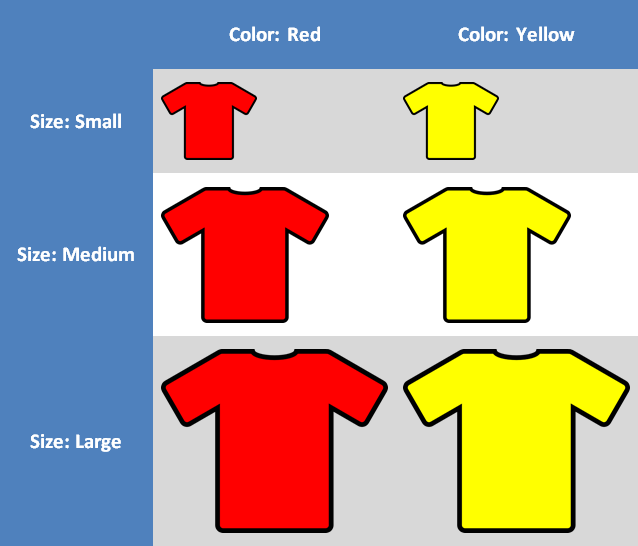
Your product data excel sheet would now have 6 rows, 1 row for each different tshirt you sell (Product Variant). Now you just have to decide what kind of part numbers or SKUs you want to use for this product and how the customer will choose which Product Variant of this tshirt they want.
Product SKUs
Product SKUs can be any unique code or number that uniquely identifies a product. Some software packages just use a large numerical number such as 10002282. Other software packages may use an alphanumeric system such a TSHIRT-RED-SMALL.
While human readability is not required, it might be handy in some cases if the SKU gives you an idea of what the product is. That said we do want the SKU to be relatively short and often machine readable (able to be printed as a barcode for warehouse use or other automations).
We recommend a SKU shorter than 12-13 characters primarily for convenience reasons. If the SKU is very long it could be tedious to type or enter or say on the phone or remember. A SKU up to 20 characters could still be considered reasonable if well justified for a very large catalogue or a complex product where there is meaning embedded into each digit of the SKU to signify options. StoreBuilder will support a SKU up to a maximum of 32 characters.
As an example for our above 6 tshirts the SKUs might be something like this:
- TSHIRT-RD-SM
- TSHIRT-RD-MD
- TSHIRT-RD-LG
- TSHIRT-YL-SM
- TSHIRT-YL-MD
- TSHIRT-YL-LG
You'll notice we have a common portion of the SKU at the beginning and then some suffix information on the end which identifies the additional relevant product characteristics.
In StoreBuilder we call this the Product SKU and the Variant SKU Suffix.
Online SKU and Online SKU Suffix. The product's Online SKU can be left blank with the entire presentation SKU being contained on the Product Variant's Online SKU Suffix if desired.Product and Variant Names
The Product and Variant Names follow a similar pattern as the Product SKU and Variant Sku Suffix. They are often view together by appending the Variant Name to the end of the Product Name with a comma and space in between.
For example if the Product Name was 'T-Shirt' and the Product Variant Name was 'Red Small', it may be shown in some locations on the website as 'T-Shirt, Red Small'.
However, there are often case where only the product name will be shown. For example in Google Analytics you typically want to total product sales by "Product" and not by "Variant" for a broad view of how things are going. (If you ever need to know exactly how many small red shirts you sold, we can run that report separately out of the order data - usually in analytics you are looking for more broad trends about what is popular now or what general products are being picked up by search engines).
Product Selector Data
The next area to consider for your product data is how a customer might select one of your 6 unique tshirt product variants.
Simple Product Selector Lists
The simplest method is to simply display a list of all the product variants to your customer either in a table form or as a drop down combo box list. This works great if the list of options is relatively short and the name of each product variant is quite clear in describing it.
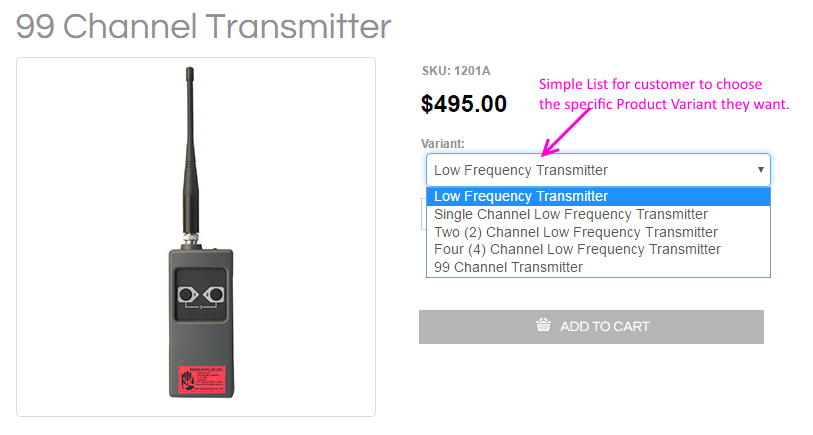
Sample Product Selector with Simple Drop Down List for Product Variants
Complex Product Selector Forms
However, as the number and complexity of options grows this can become a concern for customer user experience. Imagine having 8 colors and 12 sizes. The list of options would grow quite long and might not be convenient for a customer to choose or might increase the likelihood of human error in selecting the wrong one.
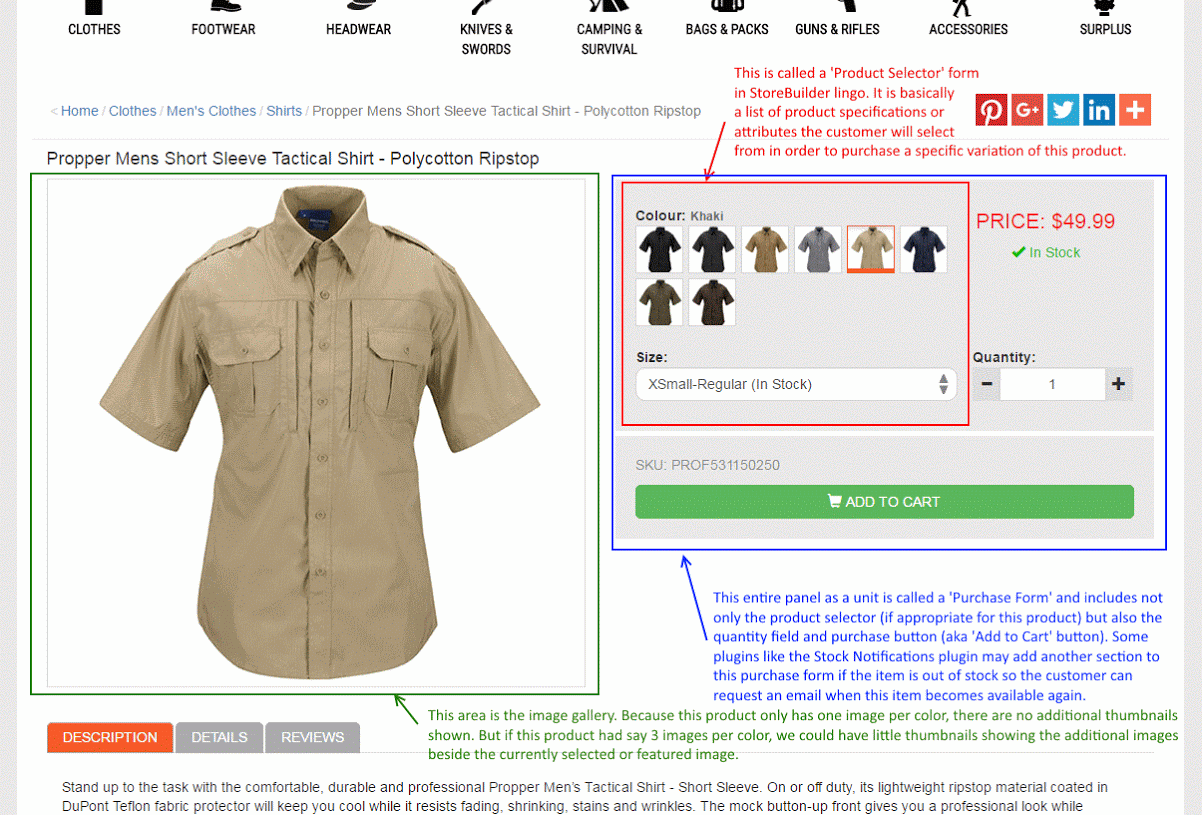
Sample Product Selector with Specification Options
In order to create more complex product selector forms we need to enter product specifications (may be called "attributes" or "options" in other ecommerce platforms). A Product Specification is any piece of important information about a product that might be used to find or select the right product for a customer. Product Specifications are used throughout the website for filtering/searching products, selecting product variants, and showing details about the selected variants being purchased on the Cart page, Checkout page or Order Receipt.
So in the case of shirts we might want to create specifications for "Color" and "Size" and ensure that each of our product variants has the correct color or size value for that specification. If you are building an excel import sheet you might add two columns for color and size, and for each of your product variants enter the value that describes that particular variant.
Naming and Configuring Product Specifications
One thing to note in our example above is that simple specifications like "Color" or "Size" might mean different things in different product categories. For example size for shirt might be Small, Medium, Large. While size for a soft drink might 355ml, 750ml, 2L.
For each of those two "size" specifications you may want to have different filtering/searching templates and different product selector templates that best match that category.
StoreBuilder allows you to provide all specifications with both an "Alias" and a "Name". The alias is what the software uses to uniquely identify a specific option and must be unique and database friendly. The Name is for human readability purposes and does not need to be unique and can contain special characters. For example you may have two product specifications with Aliases of 'shirt-size' and 'softdrink-size' but both have the Name set to 'Size'. In this way they are consider separate specifications by the software but you don't necessarily have to present a longer name on the customer user interface.
Sample Excel Product Data, with two custom columns for product specifications:
| Product SKU | Variant SKU Suffix | Product Name | Variant Name | Price | shirt-color | shirt-size |
| TSHIRT | -RD-SM | T-Shirt | Red, Small | 10 | Red | Small |
| TSHIRT | -RD-MD | T-Shirt | Red, Medium | 10 | Red | Medium |
| TSHIRT | -RD-LG | T-Shirt | Red, Large | 10 | Red | Large |
| TSHIRT | -YL-SM | T-Shirt | Yellow, Small | 10 | Yellow | Small |
| TSHIRT | -YL-MD | T-Shirt | Yellow, Medium | 10 | Yellow | Medium |
| TSHIRT | -YL-LG | T-Shirt | Yellow, Large | 10 | Yellow | Large |
Mapping Categories, Tags and Brands
Categories, Tags and Brands all share a few common concepts much like specifications. All of these things will have both an Alias and a Name. Much like the specifications above the Alias must be globally unique within the system and database safe - this is usually all lower case letters, no spaced or special punctuation. The Name on the other hand is for human readability purposes and does not necessarily need to be unique and can contain capitals and punctuation.
Your Excel import sheet can have tabs added for 'Categories', 'Tags' and 'Brands' to hold your master data. Then on your 'Products' tab you can add columns for 'categories', 'tags', and 'brand'.
The categories column can accept a comma separated list of category aliases you want that product to be mapped to.
The Tags column can also accept a comma separated list of tag aliases you want that product to be mapped to.
The Brand column should contain only one brand alias for this product.

